Recently, I got a chance to review WordPress plugins to create Restaurant Menu. I realized that there is room for a better, more standard compliance, and easy to manage Restaurant Menu Manager plugin. So I wrote one, and released it under General Public License.
Download Restaurant Menu Manager Plugin for WordPress »
Restaurant Menu Manager allows you to easily add entries into your menu. You can group those entries into menu types, for example: Lunch, Dinner, Breakfast, Desserts, etc. You can also group entries with entry tags, for example: Vegetarian, Sandwiches, Salad, Soups, etc.
Restaurant Menu Manager uses default WordPress functionality and makes use of custom post types, taxonomies, and custom meta fields to do the job. This allows you, to easily import and export your data using the built in WordPress tools. Restaurant Menu Manager also supports other WordPress features:
- Add images or even a full gallery for your menu entries.
- Set a featured image or entry thumbnail.
- Allow visitors to leave comments below each entry.
- Use other WordPress plugins with your Restaurant Menu Entries.
- Translation Ready.
How Does It Look?
Click to enlarge screenshots
How to Use Restaurant Menu Manager plugin?
Once you have installed and activated the plugin. Simply go to Restaurant Menu » Add New Restaurant Menu Entry to create the first entry in your menu.
Creating an entry is like creating any page or post in WordPress. Provide your entry a title. In the editor area provide details about the entry, a nice description, ingredients, nutrional information, images, etc. Set the price for the entry in the Entry Price field. Optionally you can group your entries in Menu Types and Entry Tags or set a featured image.
Hit the publish button when you are done. Once you have entered enough menu entries, create a new page in WordPress. To create a new page simply click on Pages » Add New. Give your new page a title, for example, Our Menu. In the editor area simply add this shortcode:
[rm-menu]
This shortcode will display your menu in a plain list format. If you want to display your menu in a jQuery accordion with collapsible tabs for different menu types, then add this shortcode:
[rm-menu display='accordion']
If you want to display your menu in jQuery tabs, then add this shortcode:
[rm-menu display='tabs']
Please note, that currently you must choose a ‘Menu Type’ for your entries. Restaurant Menu Manager displays entries grouped in ‘Menu Types’, so each of your entry should have a menu type assigned to it. However, if you do not want to group your entries into menu types, then I would recommend that you at least create one Menu Type, then assign all your menu entries into that menu type.
Support and Other Queries
If you have feedback, suggestion, or questions about the plugin, please leave a comment below and I will try to answer it.
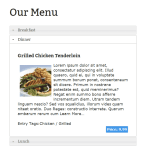
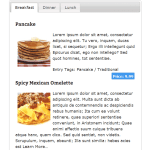
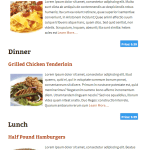
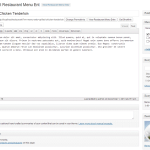
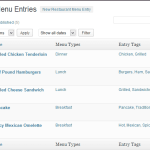
I want purchase the premium version.. What do I do, still donate?
fixing:
just donate?
There is no premium version for the plugin. If you find the plugin useful and want to support it, then a donation will be appreciated. Thanks
Just downloaded the program for a test site, and have a question on the display.
At the end of the display (using accordian), there is a link for “Learn more”.
Is it possible to remove this link, as I don’t need a new page – just the listing.
Thanks in advance, it looks promising!
EZ, it is possible but you will have to Fork/Edit the plugin file
restaurant-menu.phpand replace<?php the_excerpt(); ?>with<?php the_content(); ?>. Thanks for your feedback.Hi Noumaan,
Thank you very much for your quick support and fix. Works perfect.
I updated the file in three locations. Will I need to go back in and re-do this when there is a plugin update?
Thanks again – outstanding!
EZ EEE
Yes, you will have to make these changes after an update. I m planning to make sure that u don’t have to. Please rate the plugin on wp.org if u find it useful. Thanks
PS. In regards to my other comment, I had to try different margin types and numbers and if you enter them directly into your Google Chrome Element Inspector you can see the movement in real time when changing the numbers so when you find your position you can copy it into your CSS.
PPS. Is there a way to remove the actual word “price” from the price box so it only displays the number in the box rather than ie. “Price: $2.50”
PPPS. Awesome work and great FREE support, thanks Noumaan!
Eric, Thanks for your feedback. As for changing the label price, you can not do that without editing plugin. If you were using a translation I would have suggested changing it in the pot file but I guess you are probably using it in default en-us. I have made a note of making it changeable through a filter in the next release.
Hi Noumaan
I’m having a couple of problems with the plugin, hope you can help.
1. I’m getting this at the top of each menu: Warning: strip_tags() expects parameter 1 to be string, array given in /home2/deganiel/public_html/wp-includes/formatting.php on line 1059
2. I can’t get the price to align with the item even when I place this code in the css file:
.menu-entry-meta {
margin-bottom:20px;
}
Here is the direct url: http://deganieltham.com.au/food/
Thanks in advance
David
David, can you try disabling all other plugins and see if the warning disappears. If it does, then please activate all your plugins one by one until the warning reappears. Let me know which plugin caused this so that I can figure this out.
As for price tag, please use CSS to solve this. I will be releasing an update sometime next week, hopefully it will resolve this price tag issue.
I had similar problems with the location of the price box. I am currently using the ACCORDION version of the menu on the Responsive theme and I was able to move the box to a suitable location by entering this into my custom CSS code box within Appearance –> Theme Options.
.menu-entry-meta {
margin-top: -90px;
}
I had to inspect this element and enter random numbers into the different margin options, but I found this single line solved my location problem.
Again, this was on the ACCORDION style menu shortcoded into a page, I haven’t tried it on the other options.
Hi Noumaan,
Thanx for the quick reply. I reset the restaurant-menu-css.css and restaurant-menu.php to undo any css changes and applied only the margin fix to adjust price alignment but this does not help at all, it just pushes down entries, spacing them i imagine by 20px. Is this maybe an issue with my theme? I would appreciate to the extreme if you can take a look. http://www.casanini.se/wordpress/meny Also, when you say that I can “adjust margin-top for menu entry title heading”, does this mean in the theme’s style.css?
Many thanx,
Oliver
I have come to the conclusion that maybe it is just too complicated to get it the way I want, but I would be able to have everything align to the left, but without the extreme space between the menu-entry-excerpt and the menu-entry-meta (i.e. the line space). I have noticed that the menu-entry-excerpt renders as a paragraph which automatically adds a bottom margin. Is there any way to circumvent this, or to render the menu-entry-excerpt as instead?
Attentively,
Oliver
Hello Noumaan,
First I just want to say thank you for a great tool and for making it free for everyone to use, I think it is a very noble thing to do.
Now, my question has to do with the alignment of the price tag regarding the menu entries. I have tried to use the margin-bottom fix that you have already shared with others, but I dont get any positive results. I am no css expert – far from – but I have messed arround a bit to get text smaller (both the headings and the descriptions), less padding and a smaller line height (basically make everything smaller and tighter) so I am sure I have poked in the wrong places and put certain css items at odds with other items. Well, I guess what I am trying to say is that I would appreciate some pointers (or very obvious pointers if posible!) about how to accomplish this.
Thanx in advance.
You can adjust margin-top for menu entry title heading.
Hello, Noumaan. I’m testing your plugin for a new restaurant and I have 2 questions:
When displaying the menu, the titles overlaps with the previous entry price; how can I solve this?
and
Is there a way to customize the “Price:” label or, even better, hide it from the published menu?
Thanks in advanced
Ricardo, you can use css adjust position, margin, colors of the entry price. Like this:
[css]
.menu-entry-meta {
margin-bottom:20px;
}
[/css]
You can hide Price display using CSS aswell. Like this:
[css]
.menu-entry-meta {
display:none;
}
[/css]
You can add this CSS to your theme’s stylesheet. Hope this helps.
Right now i am building a restaurant website. I have made new types and entries but I am unable to view it on the site or through preview. please let me know what to do.
Noumaan,
Thank you very much for developing such a great plug in. I have a few questions and I’m relatively new to all of this. I currently am having display issues when I use this plug in. I’m not sure if its limiting the amount of menu items I can assign, but not all of my items below my category is displayed as you can see here… Where it gets cut off…
http://goldenhousechineserestaurant.com/blog1/menu/
Can you tell me how to fix this?
Another question is would it be possible to remove the price? Thanks for your time and help.
Vince
Vincent, I looked at your page and it seems to me that the plugin is displaying your menu exactly as it should be. I think you probably already found what you were missing. Let me know if you need any thing else, I will be happy to help.
haha, yea I decided to use tabs instead of accordion, and it displays correctly. I guess the only thing I want to ask is there a way to remove the price option. Thanks again for your help!!
Vince
Currently there is no way but I have noted it and will try to make price display optional. Right now you can hide price using css, the price will still be there just not visible.
[css]
.menu-entry-meta {
display: none;
}
[/css]
Sorry, like i said, I’m brand new to this. Would i put that code in the plug in “edit” section? Thanks. :/
No you can put it in your theme’s style.css
Do you just put it anywhere in the themes css?
ideally place it at the end.
You are awesome! Thank you so much! I need to learn more about this css stuff.
Hi Noumaan,
Thanks for the plugin….just downloaded….for a new site am building.
Currently, we are using PDF to let customers download the menu…..which is not a good thing…since we are not able to keep up the pdf with the changes on a weekly basis.
Is there a provision in the plugin to be able to print out the complete menu ?
Your response would be appreciated.
Thanks
Ravi, to create printable menu I would suggest that you create a new page and display menu in simple list format, without accordion or tabs. You can add a link to the printable version on the page showing menu in accordion or tab.
Thanks much Noumaan.
Appreciate your prompt response.
Ravi