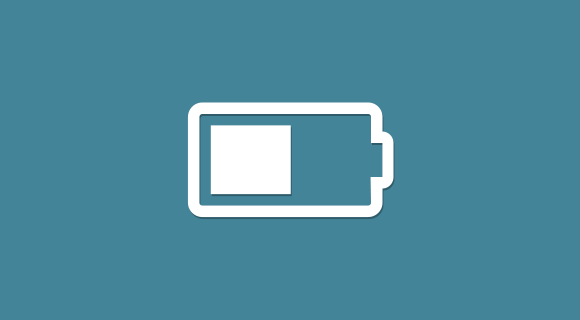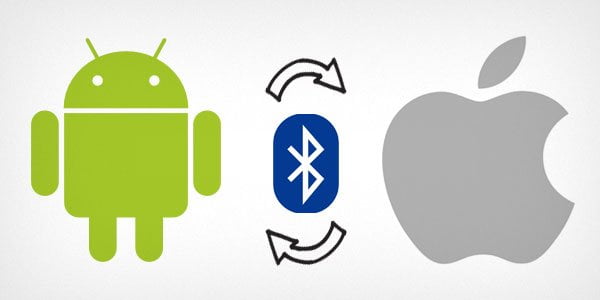I was working on my jQuery Tabber Widget plugin and needed to check out using subversion. I was working on Windows 8 and had forgotten how I had SVN set up on my old Windows 7. So I had to go through the whole process again, trying different SVN clients for Windows. I decided to write this down for future reference, and may be help some other people save sometime.
SilkSVN – Subversion Client for Windows
SilkSVN provides stand-alone command line Subversion Client for Windows, Mac OS X, and Linux. It is very simple to use and this is the one that I am currently using. Simply install the package, double click svn.exe and use subversion from Windows command prompt. Its faster and easier to use. If you are following a tutorial, learning how to download files from a subversion repository and commit your changes, then you will probably find SilkSVN less confusing.
TortoiseSVN – Subversion Client for Windows with a GUI
TortoiseSVN is a subversion client with a graphical user interface. Some Windows users might find it more user friendly than command line tools. You can check out and check in by simply right clicking on a file or directory and choosing an option from the menu. However, I felt that for people just starting with SVN, how would they know what a particular menu item does.
If someone is just starting using a SVN client, I would recommend them using a command line tool. Once they are familiar with basic commands and how Subversion works, they will feel more comfortable using TortoiseSVN. But that’s just me, you can give it a try and may be you will find it easier to use.