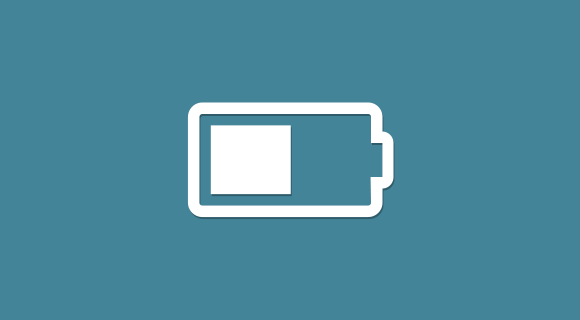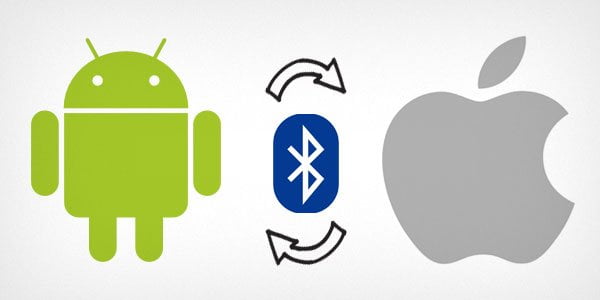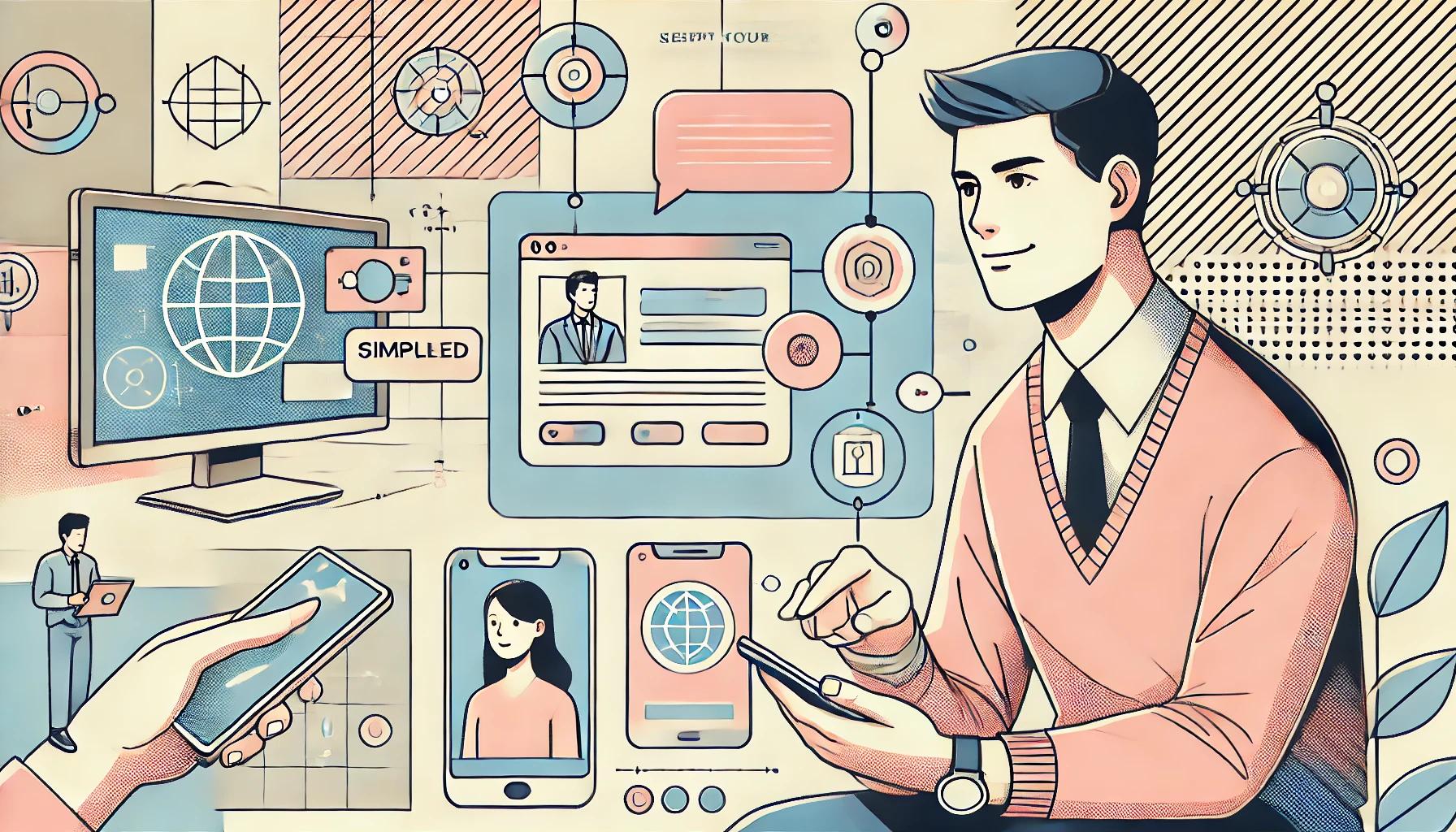There is a downside which is common to most tools available for converting PDF to editable text format. Google Docs and many other programs use Optical Character Recognition (OCR) to extract text from images and pdf files. Now lets suppose you have PDF with text in Hebrew or someother language there is a good chance that OSR technique might not work. However you should still give it a try.
Google Docs
I use Google Docs as my office suite and Google docs can convert PDF files to editable text format. After logging into your Google Docs account click on the upload button. On the upload screen select the pdf file you want to upload and then check the box that says “Convert text from PDF or image files to Google Docs documents”. Start upload and then click on the uploaded file to open it in Google Docs. Remember you may loose some or all the formatting that original PDF file had.
Nitro PDF format to Word or RTF
Nitro PDF to Word is an online tool which claims to be the most accurate PDF to word converter. You simply select the file to upload provide your email address and uncheck the box that says “Receive PDF to Word news from Nitro” or else you will start recieving emails from Nitro software about their products and services.
Open Office
Open Office has built in PDF export feature which allows you to export files created with Open Office to be saved as PDF. Installing Sun PDF Import extension you can also import PDF files to Open Office, edit them and save them in different formats. This method has provided the best results for me. Open Office with this extension tries to import not just the text but also the images and layout of the PDF file.
As I said earlier that most tools will not be able to preserve the original formating and layout of the PDF file. Also note that even though OCR works accurately for most languages using Latin characters, still it is advised that you check the results for spelling mistakes.
Comment Summary
No comments available.