There are thousands of small business owners who don’t know how they can benefit from the web. They do not have the skills, and their budget does not allow them to hire professionals for the job. In this post we will discuss how small businesses can take advantage of the web by creating simple small website with all the functionality of big websites. We will be using Google Sites, which is a part of the web based application suit called “Google Apps”. With Google sites you can create professional looking websites witout any knowledge of HTML.
- Sign up for Google Sites and press the Create site button.
- Now you will be shown a form where you can provide information about your new website.
- In the site name field you can use your business name example “Bashir’s Pet Shop”.
- In the description field describe your business example “We supply pet food, accessories for your dogs, cats, birds and fish”.
- Make sure that the Mature Content box is unchecked.
- Share with: “Every one in the world can view this site”.
- Select a theme for your website. You can change it later if you want to.
- Type the code shown and press the Create site button.
Now Google will create a site for you with a page called Home and you will be taken to an interface where you can create new pages and edit old pages. Press the Edit Page button to edit your Home page and fill it with information about your site. Using this interface is like using a Word processor. You can insert pictures, create tables, link to other pages, and write as much as you want. This is your site’s main page so it would be better if you describe the services and products your business offers in simple words. You can create new pages for each service or product afterwards. Press the Save button.
Congratulations! You have created yourself a website with a home page. But there should be other pages in this website, or else it would look boring. So you add a new page by pressing “Create new page” button. There are different kind of pages you can create. A simple web page good for text that you don’t need to change very often, for e.g. a “Contact” page with information about your business’s location, phone number and email address. Google Sites also has a feature called “Announcements”. Using it you can create a page where you can post latest updates and news about your small business. You can also create a “List” page or a file cabinet page.
Once you have created a few pages that effeciently describe your business. Click on “Edit Sidebar” under your sidebar on bottom left corner. Here you can change your sidebar, we recommend that you change your Navigation so that it shows all your pages.
We have created a Sample site for you. Look how we have changed the sidebar. We have added pages to navigation. One of these pages “Recently” contains announcements, “Price List” page has a list of prices of items sold, we have added a contact page too.
Using Google Sites you can create an almost perfect looking website. However there is a problem. Your site’s URL would be something like this: http://sites.google.com/site/yoursitename This is not a very professional looking address for a good and reliable business like yours. But don’t worry, You can use Google sites with your own domain name. For that you first need a domain name. You can register a domain name from popular sites such as GoDaddy or NetworkSolutions. You don’t need to buy hosting since your site is already hosted on Google servers. After you have registered your domain name, go back to your Google Sites control panel open your site and on top right you will see Site Settings link. Click on it and go to Web Address tab. Now under the Add a web address write down your domain name e.g. www.example.com. Now remember that you must own the domain and have access to change the CNAME records. Read this page from Google Sites support for information on how to set your domain name to work with Google sites.
If this sounds difficult to you, then you can try Dream Host, which offers webhosting and domain name registration services for as low as $6.99 per month. They also offer you to enable Google Apps by default when signing up for their service. Using Google Apps with your own domain. This way you can not only create a wonderful website using Google Sites, you can also use gmail, Google Docs, and many other wonderful google applications with your own domain name. It also gives you the power to add new users who can work on pages, this way you can add your staff and colleagues to update website. We recommend Dreamhost because this website is hosted on Dream host too and we think that they are very reliable webhost for newbies.
After you have created your wonderful website for your soon-going-to-be-big small business, there are other things that you can do with your website. Things that will make visitors come again and again to your website. For example you can create a mailing list for your website using Google Groups, and then add a subscribe option on your sidebar. This way you can send newsletter to your sites visitors and customers. You can track visitors using Google Analytics, Promote your website using Google Adwords, Add videos to your website from Youtube, Add contact forms, survey and polls using Google Docs Forms, The sky is the limit when it comes to what you can do with your small website.
Please let us know if you found this guide useful and tell us about the sites you have created using Google Sites.
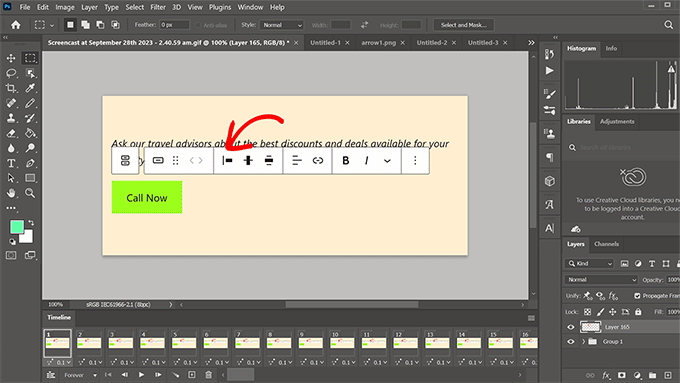
Google webpage builder I just tried creating one – to be honest I found it a nightmare to follow. I inadvertently did not choose a template and do you think I can find a way to chage it afterwards NO! if I delete the name I chose and start again I will lose thename I wanted – It realy is NOT user friendly all I hacreated is page with a boxes, my name and home in it .. Frankly its crap
I’m gonna say that I’m not a fan of the idea of letting your site be on a hosted service. IT makes it harder to migrate and all control, and you’re stuck with what G offers.
Can you put banners on your website using Google Sites? Also, and I know that this might sound like a dumb question but, what about Google adsense? I mean can this be used too?
yes peter you can put banners and you can also run google adsense on a site created with Google Sites
Serious problem, though: Google Sites does not let you post paypal or google checkout button html codes on your site!
-Kris
Some Tips and Tricks for Google Sites
http://sites.google.com/site/annuairevin/tips-and-tricks-for-google-sites
I hope this will be helpfull