Support forums and Ubuntu Wiki are full of articles to help out people using Ubuntu Dapper on older machines. I am using Ubuntu Dapper with a 800 MHZ processor and 256 MB of RAM. Ubuntu runs well on my system it is not slower than my previous operating system (Windows XP) at least. But there are some tweaks that I made to make Ubuntu faster and more responsive. There is no scripting or writing difficult to understand commands in the shell involved in these tweaks and these minor tricks has improved performance of Ubuntu on my computer significantly.
- I added a 280 MB of swap space during the installation. I had more disk space but I found that adding a big Swap space could have an inverse effect.
- I use themes that use less cpu resources. I use customized Clearlooks theme, with atlanta window border and gnome icons.
- I have stopped icons to appear in menus, to do that go to System -> Preferences -> Menus and toolbars uncheck “Show icons in menus” option and select ‘Text only’ in Toolbar button labels dropdown menu. Doing so I am not able to view icons but it improves overall system performance.
- I have also made changes under Preferences in Nautilus. To do that open any location using Nautilus, go to Edit -> Preferences, in the view tab select List view as Default view instead of icon view. In the Preview tab I select never for all options. It stops nautilus to generate previews of files which saves time and makes nautilus even faster.
- Instead of Gedit, I use mousepad which is similar to MS notepad. Mousepad lacks certain features such as syntax highlighting, tabs, spell check, etc. But this doesn’t mean that it is any less capable of handling files.
- Right now I am having trouble with web browsers. I can not just settle on one. Firefox on my computer is terribly slow and I am developing a taste for Epiphany which is faster than Firefox but lacks certain features.
- There are many other settings that one can change to make Gnome faster using Gnome Configuration Editor. For more information check out Improving Performance and Using Gconf sections in Gnome 2.14 Desktop System Administration Guide.
- These guides also come with default Ubuntu Dapper installation available under System -> Help -> System Documentation but then again Yelp the Gnome help browser loads like a turtle. I would instead read the same pages on my web browser either from my hard disk or on the web.
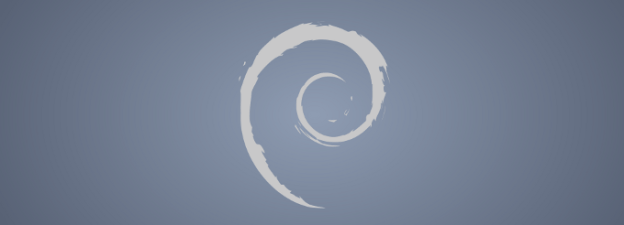
here is the link of screenshot I took
http://ur.wikipedia.org/wiki/%D8%AA%D8%B5%D9%88%DB%8C%D8%B1:Screenshot.png
Thanks
now im able to read urdu.accordingto your instructions tried to install Urdukeyboard but failed. program which handles keyboard crashes when I try to configure it. 😐
right now using XP. I’d send you full name where is crashes
WiseSabre, Welcome to the free world. Yes MOZ_DISABLE_PANGO=0 is the solution for firefox you will have to add this line into /etc/environment. To edit configuration files you would need administrative privileges. An easy way to do that is to type:
gksudo gedit
in the terminal. This would open text editor with administrative rights and then you can open the file you want to edit and save it.
Thanks ho gia edit 🙂
I think at UrduWeb http://www.urduweb.org/wiki/UbuntuLinux
this article is written by you , isnt it?
Im facing problem while trying to edit xorg.list. its a readonly file
how can I edit read only file??
/etc/X11/xkb/rules/xorg.lst
Asalam-o-Alikum
hazrat mein na bhi Ubuntu install kia ha..
Allah Allah ker ka 1.5 ghenta baad FireFix 1.5 install huia ha.
ab Urdu ki bari ha…
kia wo Pangoo (ya panga) ko disable kerna hi hal ha?
MOZ_DISABLE_PANGO=0 ??